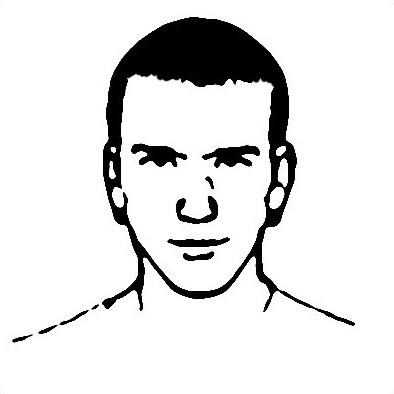ChromeOS
Denisse had been using my old laptop for the last 5 years. It still worked fine, and, because it runs Linux, was still stable, reliable and virus free, but it was starting to show its age. I decided to buy Denisse a Chromebook. The Acer C720P.

I really like what Google is doing with ChromeOS. They use a rock solid Linux base, and enable only one app: Google Chrome. Its biggest limitation is its biggest draw. You can’t install apps or drivers. Google allows you only to install Chrome extensions, many of which disguise themselves as apps, but are still running in the browser. Because you can’t install anything except a browser extension, it’s basically impossible to break the system. There’s nothing to break! Every time a not-so-technical friend asks me to help fix their computer, I notice the same thing. They’ve installed all kinds of junk (which they often deny ever installing!). Multiple Anti-Virus apps, dozens of browser tools bars, and spyware galore! To most of them, I recommend a Chromebook as their next computer. Not being able to install your regular applications can be a problem though. You need to find an equivalent web application for everything. That means instead of Skype, you have to use Google hangouts (or other web-based video chat). Instead of Microsoft Office, you can use Google Docs (or Microsoft’s Office web apps, which are actually free, and really good!). Instead of Photoshop, image editing in the cloud, Pixlr. Etc… These kinds of limitations obviously won’t be good for everyone, but if you can get by, or spend 90% of your computing in a web browser anyway, there are some serious advantages. The machine boots in under 5 seconds, has great battery life, and is cheap, thanks both to not having to pay for Microsoft Windows, and because the Linux based OS is so efficient that you can get by with lower hardware specs. One thing to keep in mind is printing. Since you can’t install apps or drivers, it won’t work with a regular printer. Since all printers are different, and Google didn’t want to pre-bundle hundreds of different drivers, ChromeOS requires Google Cloud Print to work. It actually works quite well. You connect a GCP compatible printer to to service, and Google does the rest. They will receive the document you try to print, and convert it to a format that your printer can read This means I can print from anywhere in the world, from any device that has Chrome (even Android!), with no driver installation. I needed a new printer anyway, so I picked the Samsung SL-M2885FW, which Newegg had on sale for $185. My favourite feature (outside of Google Cloud Print support) is the Android app, as it enables you to scan documents straight to your phone. No longer do I need to connect over USB, or plug in a USB or SD card to get my scanned media on my computer.

Overall, if you can make do with the ChromeOS limitations, you’ll probably really like it. For those who can’t, it still makes a cheap, good, second PC to leave around the living room. Your kids won’t be able to ruin it.